Question: How to extend partition on Server 2003?
I am running a Dell PowerEdge server with Windows Server 2003 and it has a Raid 5 configuration. The problem is the server was setup by someone else before I became the administrator and the hard drive is running out of space especially the system drive. Now I'm trying to add space to the server with a new hard drive.
When I added the new drive with OpenManage Server Administration Reconfigured the virtual Disk, Windows is seeing the unallocated space. The system drive and another Storage partition are running out of space. I am planning to use the unallocated space to extend the partitions individually. Half to the boot partition, half to the storage partition.
I'm hoping to use “Disk Management” provided by Windows 2003 to add space to the boot server partition. However when I went to disk management and right click the partition I thought it was supposed to give me the option to extend but it doesn't. There are only some basic options to change drive letter, format, Delete Logical Drive or something else.
Now I am wondering is there any safe way to add the unallocated space to the system partition? When talking about safe way, I mean to extend partitions without do any damage to the present system and data. What is the best way? Is there any free method to add the space?
Solution
Extending server partition is a common need for server disk management. We have met many administrators who are doing the extending partitions. Don’t worry. It is not a problem. Usually there are two ways to extend your server partitions as Windows could see the unallocated space.
Solution 1: Free method—on the condition that there is unallocated space next to the system partition or storage partition. If yes, then you can use diskpart command to extend the server partition without pay.
- Start—Run—diskpart
- type “list volume”
- type “select volume #” (select the number which partition you want to extend), for example: select volume 2
- type “extend”
Or you may also see a detailed diskpart command instruction on Microsoft support page http://support.microsoft.com/kb/325590/en-us This is the only free way to extend partition, or you need a third party server partition software to do the trick. This is what we are gonna to talk about in solution two.
Solution 2: Use a third party server partition software to extend the boot partition and storage partition.
It is safe and fast with some skilled server partition software to help you out of the problem. No data loss. We have tested Acronis Disk Director Server and Paragon Partition Manager Server. Both of them did a great job. You may visit the following tutorials:
Partition Wizard Server ranks Top1 in our review test among all partition server software. It works with all raid partitions, all server systems. Here are the steps to resize partition with it.
- Download a free trial and run it.
- Right click the partition which you want to change size, and go to "Resize/Move" on the show-up menu.
- Drag the partition rightwards to shrink partition and make some space available for redistribution
- Right click the system partition and choose Resize/Move. In the pop up window, drag the right borderline of the system partition to extend.
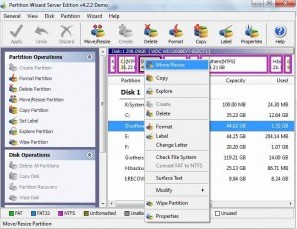
 ---->
----> 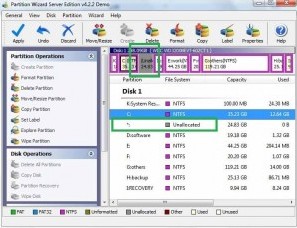
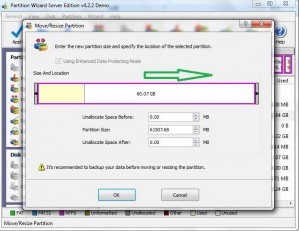 ---->
---->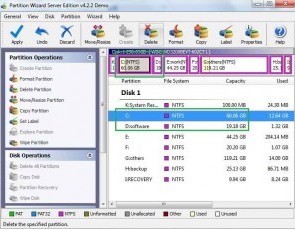
Then to apply the changes, then you can make your partition larger without reloading os nor moving files.
![]() Free Download Trial | Read server partition software
review
Free Download Trial | Read server partition software
review
Related products
- Partition Wizard Home Edition
- Acronis Disk Director Server
- Resize partition with partition magic
- Partition Manager Server
- Resize server Partition Wizard Server
Related articles
- Server 2003 out of space
- windows 2003 low disk space
- server c drive out of space
- low disk space sbs 2003
- make a partition from c drive server 2003
- Partition Magic Windows Server 2003
- Partition server 2003 64bit
- Repartition server 2003
- Resize c drive raid 5
- Resize c drive windows server 2003
- Resize SBS
- Resize windows 2003 partition
- Resizing 2003 partition
- Resize server 2003 system partition
- sbs server 2003 partition software
- volume manager server 2003
- Capture unallocated space Windows 7
- Extend C drive
- free partition magic
- merge partition extend c drive
- Add space to RAID 5
- extend server raid partition
- Partition Magic RAID 5