How can I expand Windows partition with diskpart command?
Problem: expand partition
My system partition is running out of space and I did not use the full capacity of my physical disk. My system partition c is 10GB with system and software installations and there is only 500MB left. This system keeps saying the system is running out of space. However there is still 10GB unallocated space on the physical disk. I don’t want to waste the unallocated 10GB space to create another partition. I would like to expand the boot partition without loosing the data using the unallocated 10GB. How can I do this?
I don’t know how to use Diskpart.exe. If Diskpart command cannot solve my problem, can you recommend any other method or software to help me out?
Solution:
As we know diskpart.exe is a text based tool for Windows 2003 Server and Windows XP which can let you extend partitions without data loss. However there are some terms for using diskpart.exe. Only NTFS filesystem, Non-boot partition, unallocated space around can make diskpart.exe extend command work.
DiskPart.exe is a text-mode command interpreter that enables you to manage objects (disks, partitions, or volumes) by using scripts or direct input from a command prompt. Before you can use DiskPart.exe commands on a disk, partition, or volume, you must first list and then select the object to give it focus. When an object has focus, any DiskPart.exe commands that you type act on that object.
You can only give focus to a partition on the selected disk. When a partition has focus, the related volume (if any) also has focus. When a volume has focus, the related disk and partition also have focus if the volume maps to a single specific partition. If this is not the case, then focus on the disk and partition is lost.
Example to Extend a Partition:
- Type diskpart to start the utility
- Type list to get an overview over all disks and volumes
- Select the volume you want to work with i.e. select volume 2
- Now this volume is in focus you can type expand to use all available space
Here is a tutorial for extending non boot partition with diskpart command.
Partition Wizard Server ranks Top1 in our review test among all partition server software. It works with all raid partitions, all server systems. Here are the steps to resize partition with it.
- Download a free trial and run it.
- Right click the partition which you want to change size, and go to "Resize/Move" on the show-up menu.
- Drag the partition rightwards to shrink partition and make some space available for redistribution
- Right click the system partition and choose Resize/Move. In the pop up window, drag the right borderline of the system partition to extend.
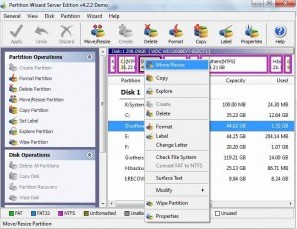
 ---->
----> 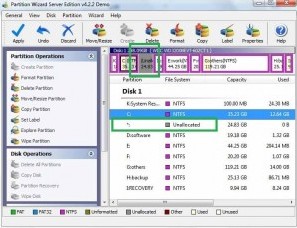
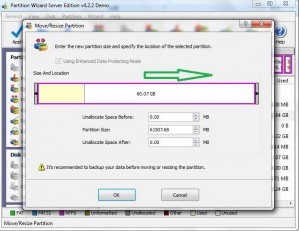 ---->
---->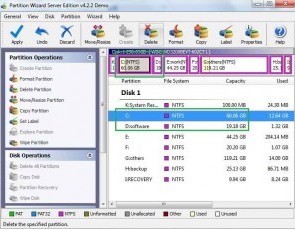
Then to apply the changes, then you can make your partition larger without reloading os nor moving files.
![]() Free Download Trial | Read server partition software
review
Free Download Trial | Read server partition software
review
Extend boot partition without data loss
Since diskpart.exe does not work on boot partition to expand the size, we recommend another affordable program to you. For resizing Windows 2000/XP/Vista partition, you can use $49.99 Acronis Disk Director Suite to move the unallocated space next to the boot drive, and right click the boot partition, go to “Resize”, then claim the unallocated space by drag the c partition to the end. Sounds complicated? Here is a tutorial: Step by Step Guide to Expand Windows Partitions with Acronis Disk Director Suite
If you are running Windows Server 2000/2003/2008, then we would like to recommend Partition Wizard Server $119. Here is a tutorial: Step by Step Guide to Expand Windows Server Partitions with Partition Wizard Server
![]() Free Download Trial | Read server partition software
review
Free Download Trial | Read server partition software
review
Related products
- Partition Wizard Home Edition
- Acronis Disk Director Server
- Resize partition with partition magic
- Partition Manager Server
- Resize server Partition Wizard Server
Related articles
- Server 2003 out of space
- windows 2003 low disk space
- server c drive out of space
- low disk space sbs 2003
- make a partition from c drive server 2003
- Partition Magic Windows Server 2003
- Partition server 2003 64bit
- Repartition server 2003
- Resize c drive raid 5
- Resize c drive windows server 2003
- Resize SBS
- Resize windows 2003 partition
- Resizing 2003 partition
- Resize server 2003 system partition
- sbs server 2003 partition software
- volume manager server 2003
- Capture unallocated space Windows 7
- Extend C drive
- free partition magic
- merge partition extend c drive
- Add space to RAID 5
- extend server raid partition
- Partition Magic RAID 5