Resize System Partition Windows Server 2008
Windows Server 2008 is an operating system for servers. Microsoft Windows launched it in the start of 2008. When server’s boot partition runs out of space, several problems can arise; like the server might operates slowly, there would be no more space for new software and applications and the most dreadful problem; the server may freeze out in launching some application. These problems could be fatal for the company owing the server and its customers. It can be fixed by some partition software to redistribute partition space from one to another without data loss.
Partition Wizard Server ranks Top1 in our review test among all partition server software. It works with all raid partitions, all server systems. Here are the steps to resize partition with it.
- Download a free trial and run it.
- Right click the partition which you want to change size, and go to "Resize/Move" on the show-up menu.
- Drag the partition rightwards to shrink partition and make some space available for redistribution
- Right click the system partition and choose Resize/Move. In the pop up window, drag the right borderline of the system partition to extend.
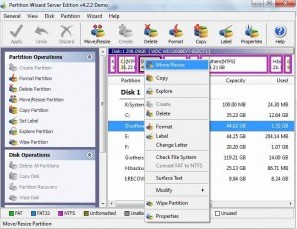
 ---->
----> 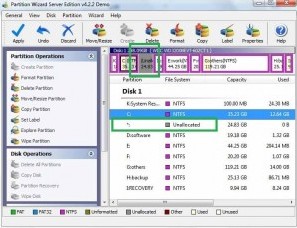
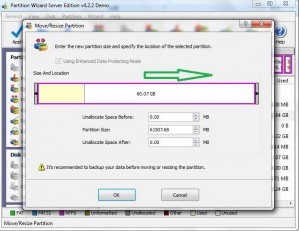 ---->
---->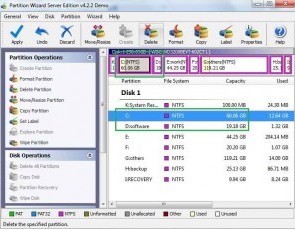
Then to apply the changes, then you can make your partition larger without reloading os nor moving files.
![]() Free Download Trial |
Free Download Trial |![]() Buynow | Read server partition software
review
Buynow | Read server partition software
review
Related information
To overcome this problem, there are two possibilities, first possibility is to reinstall Windows Server 2008
in your server which might result in loosing of data and also a lot of time, Second possibility is to extend
the allocated memory of the boot partition. Surely the later possibility is preferable. There are many ways
to do so. Windows Server 2008 has a building feature named as “disk manager” which can be employed to extend
the allocated memory. In order to use disk manager for resizing your disk, follow the following
instructions;
- Double click “My Computer”
- Go to “Manage”
- Go to “Storage”
- Go to “Disk Management”
- Right click on your boot partition
There you will face two options;
“Shrink”
“Extend”
If you want to shrink the boot partition some unallocated space would be added to it. But if you use the
feature of Extent, you will have to delete the other partitions, in order to create some memory, which could
be later allocated to the boot partition. In this way you can solve the memory related problems in Windows
Server 2008.
![]() Free Download Trial |
Free Download Trial |![]() Buynow |Read server partition software
review
Buynow |Read server partition software
review
Related products
- Partition Wizard Home Edition
- Acronis Disk Director Server
- Resize partition with partition magic
- Partition Manager Server
- Resize server Partition Wizard Server
Related articles
- Server 2003 out of space
- windows 2003 low disk space
- server c drive out of space
- Change partition size Windows Server 2003
- Disk partitioning server 2003
- Enlarge server partition
- extend server c drive
- extend server raid partition
- free partition software server
- low disk space sbs 2003
- make a partition from c drive server 2003
- Partition Magic Windows Server 2003
- Partition server 2003 64bit
- Repartition server 2003
- Diskpart command
- extend partition diskpart
- Server partition software review