How to resize VMware partition
VMware are so popular with the public since it supports any operations like the really machine. However VMware often encounter the partition size or disk size problem since it is extremely large and it will become larger when installing with operating systems and store files. Can we resize VMware partitions after we have set the partition?
The good news is Partition Wizard Server which works on Windows Server 2000/2003/2008 and Partition Wizard Home, the freeware which works on Windows 2000/XP/Vista/7 can recognize the VMware disk and partitions as well as the physical hard disk and it can also help us resize partitions (extend, shrink partitions) without data loss.
Tutorial: resize vm partition
Partition Wizard Server ranks Top1 in our review test among all partition server software. Here are the steps to resize partition with it.
- Download a free trial and run it.
- Right click the partition which you want to change size, and go to "Resize/Move" on the show-up menu.
- Drag the partition rightwards to shrink partition and make some space available for redistribution
- Right click the system partition and choose Resize/Move. In the pop up window, drag the right borderline of the system partition to extend.
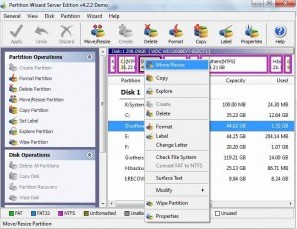
 ---->
----> 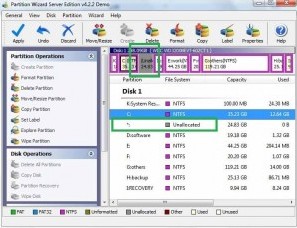
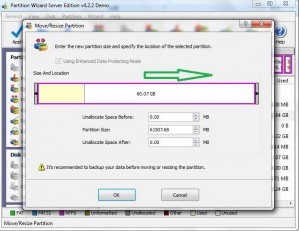 ---->
---->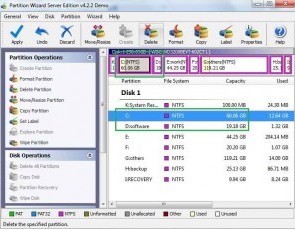
Then to apply the changes, then you can make your partition larger without reloading os nor moving files.
![]() Free Download Trial | Read server partition software
review
Free Download Trial | Read server partition software
review
Related information from VMware Wikipedia
VMware Workstation is a virtual machine software suite for x86 and x86-64 computers from VMware, a division of EMC Corporation. This software suite allows users to set up multiple x86 and x86-64 virtual computers and to use one or more of these virtual machines simultaneously with the hosting operating system. Each virtual machine instance can execute its own guest operating system, such as Windows, Linux, BSD variants, or others. In simple terms, VMware Workstation allows one physical machine to run multiple operating systems simultaneously. Other VMware products help manage or migrate VMware virtual machines across multiple host machines.
Useful tips to resize a partition in VMware
Note: For any unexpected errors, MAKE SURE YOU HAVE A GOOD BACKUP!
Method One: Using the VDiskManager:
- Turn off the virtual machine;
- Commit/remove all the snapshots first! (I forgot to mention this, thanks JimO). Or make a Full Clone if you use Link Clones.
- Open a Command Prompt and go to: C:\Program Files\VMWare\VMWare Server or C:\Program Files\VMware\VMware Workstation or for 64-bit C:\Program Files (x86)\VMWare\VMWare Server or C:\Program Files (x86)\VMware\VMware Workstation
- Run this command to expand the virtual disk: vmware-vdiskmanager -x 12GB "My harddisk.vmdk" (in this case, 12 GB will be the new size). The file name can contain spaces because of the double quotes.
Note: Because this only expands the disk and not the partition, you'll need to resize the partition table as well. This can be done by freeware 'Partition Wizard Home', but also with 'diskpart.exe', a built-in tool of Windows.
Method Two: Using VMWare Converter
- Turn off the virtual machine;
- Start the VMWare Converter application;
- Open the Convert Machine wizard;
- Select 'standalone virtual machine' as the source and destination system;
- Choose 'Select volumes and resize to save or add space';
- Enter a new size and voilá, you're done!
Some say that the expand process is slow and that VMWare Tools might need to be reinstalled. A disadvantage is that Converter will create a new (many GB) copy of your VM.
Instructions for Windows Vista, 7 and 2008R2, then you can try diskpart command. Here is a tutorial: step by step instruction to extend partition with diskpart command
If your VM runs Windows 2000, XP, Server 2003 or Server 2003 R2 If your resized virtual disk is bootable, you cannot use diskpart from the virtual machine itself. Use a 3rd party tool or use another virtual machine.
![]() Download Partition Wizard
Server|
Download Partition Wizard
Server| ![]() download Partition Wizard
Home
download Partition Wizard
Home
Related products
- Partition Wizard Home Edition
- Acronis Disk Director Server
- Resize partition with partition magic
- Partition Manager Server
- Resize server Partition Wizard Server
Related articles
- Capture unallocated space Windows 7
- Extend C drive
- free partition magic
- merge partition extend c drive
- Resize vmware partition
- Shrink c drive out of space
- shrink c create partition
- Disk partitioning
- free partition magic
- extend partition diskpart
- Server 2003 out of space
- windows 2003 low disk space
- Server partition software review